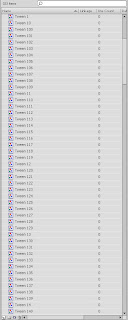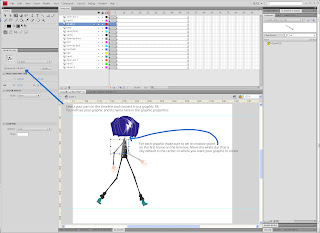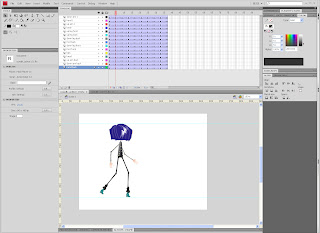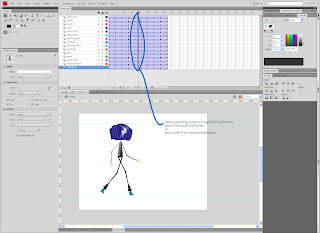This is the overview of her stage in Flash at 100%, that is 640x480 pixels. My first impression is that the girl and the windows (with fish swimming behind) of the main building have jagged lines making it look not good.
Then I zoom in:
 And opla'! the girl and the windows are now nice and sharp. This happens when big bitmaps, jpgs, are imported in Flash and then scaled down too much to fit your composition. My solution would be: make a .jpg of of the girl (so you can keep your nice textures) but make the outlines in Illustrator.
And opla'! the girl and the windows are now nice and sharp. This happens when big bitmaps, jpgs, are imported in Flash and then scaled down too much to fit your composition. My solution would be: make a .jpg of of the girl (so you can keep your nice textures) but make the outlines in Illustrator. You can then import your vector lines, you can just copy-paste from Illustrator directly into Flash, and separately import your jpg. In Flash, put the line on top of the .jpg, and convert them both, F8, into one graphic symbol, that you can reuse in your scenes.
Doris, hope it helps, thanks for your question and veel succes!
Is also a good idea to do a test and see how thin your lines are when scaled down in Flash. Sometimes you have to thicken the line a bit to make the line more fluent.